This time I will show you how to add texturepacks to your minecraft, hd or not! A texturepack can give this game a whole new life if you get a bit bored with it.
Warning: ALWAYS! backup your worlds when messing with the game files. You never know when something goes wrong and you loose your world saves. Don't want those hours/days go to waste!
So to get new textures into your game, this is what to do:
- Download the texturepack you want to use. You can find a texturepack by searching on google, or go directly to sites like minecrafttexturepacks or planetminecraft.
- Locate the folder which you will be placing the texturepack in. This is usually found at the path: C:\Users\YourUsername\AppData\Roaming\.minecraft\texturepacks
- If you downloaded a Hd texturepack, you need to download the McPatcher too. Download McPatcher here! (Direct McPatcher link for Windows)
Those 2 or 3 things is all you need to get new textures into your game.
Here is how you make it work with a "normal" texturepack:
- If you downloaded a "normal" texturepack (thats a 16x16 pack), all you need to do is to place the whole download of the texturepack, the whole zip file, NOT unzipped, into the texturepack folder at: C:\Users\YourUsername\AppData\Roaming\.minecraft\texturepacks
- After you have done that, start MineCraft, and when on the main menu, press "Texture Packs".
- On the next screen you should see the texturepack you placed in the folder. Just click on it, wait a second or two and click on "Done".
- You should now have the new texturepack working!
- Start an existing or new world to check if it worked! Enjoy!
And here is how you add a Hd texturepack:
- A Hd texturepack got resolutions greater than 16x16. So if you downloded one of those, you also need the McPatcher.
- To start, open the McPatcher.
- You should see something like this:
- Here you just need to make sure the "HD Textures" is checked off, all other is optional, but its best to leave it at default.
- Then click "Patch", let the program work its magic. And when it is done, you can exit the McPatcher.
- Now, all you need to do is to place the whole download of the texturepack, the whole zip file, NOT unzipped, into the texturepack folder at: C:\Users\YourUsername\AppData\Roaming\.minecraft\texturepacks
- After you have done that, start MineCraft, and when on the main menu, press "Texture Packs".
- On the next screen you should see the texturepack you placed in the folder. Just click on it, wait a second or two and click on "Done".
- You should now have the new texturepack working!
- Start an existing or new world to check if it worked! Enjoy!
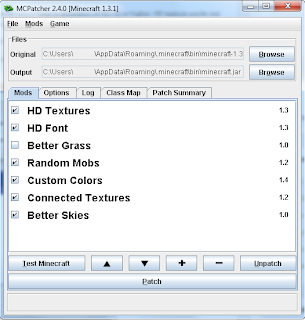
There you have it! All you need to know about how to add texturepacks in MineCraft.
Got any questions or feedback, make a comment!
Have fun, and keep building!
myZx
Disclaimer: I "myZx" is in no way responsible for broken gameplay, worlds disappearing or any other bad thing that might happen to you, your computer or anyone you know by following what I have written in this blog.
Disclaimer: I "myZx" is in no way responsible for broken gameplay, worlds disappearing or any other bad thing that might happen to you, your computer or anyone you know by following what I have written in this blog.
No comments:
Post a Comment